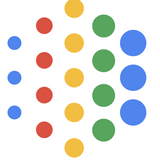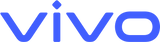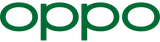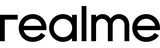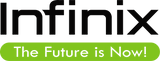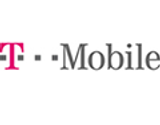Wholesale Phones
Today's Closeout offers an extensive selection of wholesale phones, providing distributors access to top-tier brands at competitive prices. Our inventory includes the latest models from leading manufacturers like Apple, Samsung, Motorola, and more, ensuring your business stays ahead of consumer demand. Whether you're looking for brand-new smartphones, refurbished devices, or reliable accessories, our wholesale solutions are tailored to maximize your profit margins and enhance customer satisfaction.
Partnering with Today's Closeout means receiving not only quality products but also exceptional customer service and logistical support. Our team streamlines the wholesale buying experience with efficient order processing, reliable shipping, and responsive communication, empowering your business to thrive in a competitive market. Trust Today's Closeout as your go-to source for wholesale phones, and discover the difference that premium products and dedicated service can make.
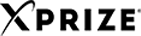

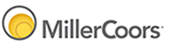

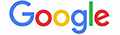

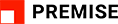





Mobile Phone Distributor
Here at TodaysCloseout.com, we make buying cell phones in bulk fast and easy. We offer wholesale mobile phones from top brands in the industry, including Apple, Samsung, Xiaomi, Huawei, LG, Motorola, Sony and more. We are a trusted mobile phone distributor with over 20+ years of experience providing wholesale smartphones to clients all over the world. When you buy mobile phones online from TodaysCloseout.com, you receive the highest-quality fully tested & verified phones and devices and our outstanding white-glove customer service, with dedicated experts to help you get exactly what you need.
We are your one-stop wholesale cell phone distributor with the knowledge, skills and inventory to supply your business, employees, and IT teams with everything you need. Buying mobile phones for business in bulk has never been faster, easier or more affordable. Shop our selection now to buy the smartphones you need, or give us a call at